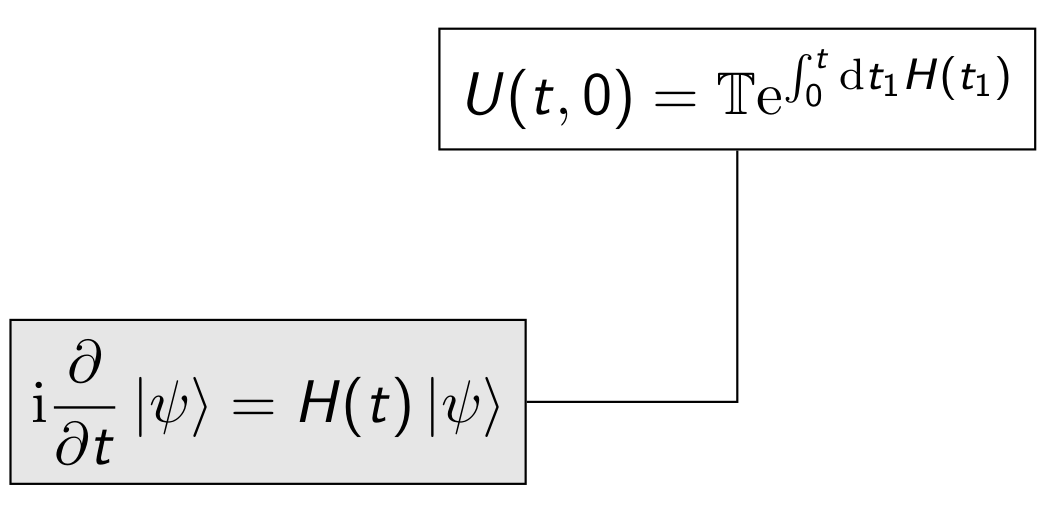\(\newcommand{\I}{\mathrm{i}} \newcommand{\E}{\mathrm{e}} \newcommand{\D}{\mathop{}\!\mathrm{d}} \newcommand{\bra}[1]{\langle{#1}|} \newcommand{\ket}[1]{|{#1}\rangle} \newcommand{\braket}[1]{\langle{#1}\rangle} \newcommand{bm}{\boldsymbol}\)
Workshop on scientific typesetting.
Beamer presentations
Beamer is a latex class for technical presentations. The manual (.pdf) contains a full description of the package.
Beamer template
A typical beamer source file is:
\documentclass[utf8, xcolor={table}]{beamer}
%
% theme
\usetheme{Rochester}
\usecolortheme{dove}
\setbeamertemplate{navigation symbols}{} % no navigation bar
\usepackage{multimedia} % display movies
%
\usepackage{tikz} % add libraries if needed
%
\begin{document}
%
\title{your title}
\author[short name]{long name}
\institute[short address]{your institution full name}
\date[short date]{long date}
\begin{frame}
\titlepage % makes the first slide
\end{frame}
%
% ABSTRACT
\begin{frame}{Abstract}
your abstract
\end{frame}
\begin{frame}{Outline}
\tableofcontents % make an index based on \section
\end{frame}
%
% TEXT
\section{your section}
%
%
% FRAMES
\begin{frame}{your frame title}
your text
\end{frame}
% more sections, subsections, ...
% more frames
\end{document}
Theme
A theme (see the theme matrix) is defined by the theme name and the theme color:
\usetheme{Theme name}
\usecolortheme{color theme name}
A combination of theme and color gives you a large variety of possibilities; however, it is rather easy to customize your theme with, for instance, your choice of colors (see the manual).
Frame formatting
Frames can be formatted using standard latex structures. For instance, you may use two columns slide, to separate text and figures:
\begin{frame}{frame title}
%
\begin{columns}[c]
\begin{column}{0.65\textwidth} % you may change the column width
\includegraphics[width=0.99\textwidth]{figure name}
\end{column}
%
\begin{column}{0.35\textwidth} % 0.65 + 0.35 = 1
your text
\end{column}
\end{columns}
%
\end{frame}
It is also possible to display multimedia contents. A movie frame uses the multimedia package which defines the \movie command:
\begin{frame}{frame title}
\begin{center}
\movie[externalviewer,height=7cm]{%
\includegraphics[height=7cm]{figure mask}}{%
movie file.mp4}
\end{center}
\end{frame}
You may use boxes for important text, and other similar structures for theorems, examples, or remarks; their appearance depends on the theme, and can alose be fully customized:
...
\begin{block}{important result}
Use nondimensional parameters
\end{block}
...
You may navigate inside your presentation using hyperlinks:
\label{XXX} % somewhere inside a frame
...
\hyperlink{XXX}{\beamerbutton{click here} to find XXX}
The command \beamerbuttom creates a cliquable button on your pdf. Note that the command \frame accepts the option label=name, which can be used in a hyperlink.
Effects
You may display the presentation table of contents at each new section to recall the structure of your talk:
% Outline sections
\AtBeginSection[]{\begin{frame}{Outline}
\tableofcontents[currentsection]
\end{frame}}
Beamer allows the creation of overlays, to control the way a slide contents is displayed. For example, you may uncover items of a list step by step:
...
\begin{itemize}
\item <1-> this item is visible when the slide starts
\item <2-> this item appears after a click
\item <3-> next one
\end{itemize}
...
Use tikz in your slides!
\begin{frame}{Schrödinger equation}
\begin{tikzpicture}
\uncover<1->{
\node[draw, rectangle, fill=gray!20] (S) at (0,0)
{$\displaystyle \I \frac{\partial }{\partial t} \ket{\psi} =
H(t) \ket{\psi}$};
}
\uncover<2->{
\node[draw,rectangle] (U) at (3,2)
{$\displaystyle U(t,0) =
\mathbb{T} \E^{-\I\int_0^t \D t_1 H(t_1)}$};
\draw (S) -| (U);
}
\bigskip
\uncover<3>{
\BLC{Note the time ordered product}}
\end{tikzpicture}
\end{frame}
In this example we defined a color text style (uses the xcolor package, invoked as a class option):
\definecolor{colLight}{RGB}{255, 255, 235} % light yellow
\definecolor{colDark}{RGB}{90, 40, 19} % dark sienna
\newcommand{\BLC}[1]{\colorbox{colDark}{\textcolor{colLight}{#1}}}
\newcommand{\BDC}[1]{\colorbox{colLight}{\textcolor{colDark}{#1}}}
and used the macros:
\usepackage{braket}
\newcommand{\I}{\mathrm{i}}
\newcommand{\E}{\mathrm{e}}
\newcommand{\D}{\mathrm{d}}
you may insert in the preamble. Note the use of uncover to show first the Shrödinger equation, then the evolution operator, and eventually the remark (colored text).
Modes
Beamer can be set in different modes: presentation, handouts, transparencies, and article modes:
presentationis the default mode, it creates the slides (defined by the\framecommand);handoutscreates supplementary material the audience can read during the presentation;transcreates a stack of slides without the overlays, in fact a printable version of your talk;articleignores frames and transfers the scope to other document class (article, book); in this case you change the class to “article” and load\usepackage{beamerarticle}
Thus, playing with the presentation and article mode, you can have one source (.tex) file with your paper and your talk:
- mode presentation
\documentclass[ignorenonframetext]{beamer} - mode article
\documentclass{article}
\usepackage{beamerarticle}
The commands \mode<article>{some text} and \mode<presentation>{some text make “some text” available only in the specified mode.
Notes
You may also add notes inside your slides: \note{your text} creates a separate page just after your slide page, with the note text. It is also possible to use the command outside a specific frame:
\begin{frame}
slide text...
\end{frame}
\note{ note text... }
Notes are ignored in article mode.